1.1 进入清华镜像源下载anaconda如果你要将anaconda共享给同一主机的其他用户使用,不要用root用户安装anaconda,其他用户无法共享root用户的anaconda。我的服务器就我一个人使用,我还是选择root用户安装。
wget https://mirrors.tuna.tsinghua.edu.cn/anaconda/archive/Anaconda3-2021.11-Linux-x86_64.sh
可能提示:二、安装anaconda 2.1 进入下载目录执行文件错误: 无法验证 mirrors.tuna.tsinghua.edu.cn 的由 “/C=US/O=Let's Encrypt/CN=R3” 颁发的证书: 颁发的证书已经过期。
修改命令:
wget https://mirrors.tuna.tsinghua.edu.cn/anaconda/archive/Anaconda3-2021.11-Linux-x86_64.sh --no-check-certificate
提示没有wget
安装即可
yum -y install wget
bash Anaconda3-2021.11-Linux-x86_64.sh
提示Do you accept the license terms? [yes|no],输入yes
Do you accept the license terms? [yes|no][no] >>> Please answer 'yes' or 'no':>>> yes
2.2 是否要修改安装路径,如果不修改就直接按回车(Enter)确认Anaconda3 will now be installed into this location:/root/anaconda3 - Press ENTER to confirm the location - Press CTRL-C to abort the installation - Or specify a different location below[/root/anaconda3] >>>
如果需要修改,就输入要安装到的绝对路径
Anaconda3 will now be installed into this location:/root/anaconda3 - Press ENTER to confirm the location - Press CTRL-C to abort the installation - Or specify a different location below[/root/anaconda3] >>> /opt/anaconda3
2.3 是否需要进行conda的初始化提示找不到bunzip2
Anaconda3-2021.11-Linux-x86_64.sh: line 353: bunzip2: command not foundtar: This does not look like a tar archivetar: Exiting with failure status due to previous errors
安装bzip2即可:
yum install -y bzip2
解决完bzip2后,重复前面的步骤安装anaconda3
若选择yes,会在/root/.bashrc目录中自动添加环境变量,会使得开机自动启动base环境。
如果选择了no,需要自行配置conda命令环境变量。这也是为什么出现-bash: conda: 未找到命令的原因
2.4 安装成功Thank you for installing Anaconda3!===========================================================================Working with Python and Jupyter notebooks is a breeze with PyCharm Pro,designed to be used with Anaconda、Download now and have the best datatools at your fingertips.PyCharm Pro for Anaconda is available at: https://www.anaconda.com/pycharm
三、配置anaconda 3.1 conda初始化选择yes这时候conda命令是可以直接使用的,输入几条命令测试一下
source activate # 进入conda环境 出现(base)则说明安装成功conda deactivate # 退出conda环境
3.2 conda 初始化选择no这时候conda命令无法使用,需要我们自行配置环境变量,方法也很简单
3.2.1 打开profile文件
vim /etc/profile
3.2.2 在文件的最后加入如下内容(我使用的是默认安装路径,如果你修改了安装路径,就需要根据自己 的安装路径修改path的内容)
vim跳转到文件头和文件末尾的命令:
gg : 跳转到文件头
Shift+g : 跳转到文件末尾
行数+gg : 跳转到指定行,例跳转到123行:123gg
shift+gg跳转到最后一行,输入o就可以快速添加新的一行,然后添加。
PATH=$PATH:/root/anaconda3/binexport PATH
3.2.3 退出并保存
按下 Esc ,然后输入:wq,就退出vim,并保存了文件。
3.2.4 刷新环境变量
source /etc/profileecho $PATH
3.2.5 测试anaconda
conda activate # 进入conda环境 出现(base)则说明安装成功conda deactivate # 退出conda环境
四、使用anaconda创建环境如果输入conda activate,提示提示“CommandNotFoundError: Your shell has not been properly configured to use ‘conda activate’.”错误
那么应该使用source activate
具体原因可以参考:linux下的source命令
anaconda创建环境的命令为
conda activate -n 环境名 python==python版本
创建一个名为spider,python版本为3.8的环境
conda create -n spider python==3.8
提示Proceed ([y]/n)?,输入y。
激活spider的环境,出现(spider)即成功。
conda activate 环境名
conda activate spider
在新的环境中安装包
pip install 包名